In the gaming community, chat applications, messaging, and similar tools are no longer unfamiliar. However, not everyone fully understands these useful software tools. Therefore, today, Vietnam-ustrade.org will introduce users to one of the chat utilities popular among gamers, which is Discord.
What is Discord?
Discord is considered a utility or application used for messaging between gamers, whether through text or voice. This application is completely free and can be integrated into any type of game. Moreover, whether you are a beginner or an expert, you can use Discord easily and more effectively. It helps users and gamers chat comfortably without any constraints.
With its current design, Discord can support gamers in communication, discussion, etc., during gameplay or matches. This application helps overcome many limitations encountered when using chat box utilities within games.
Additionally, Discord can create private chat rooms with a simple interface. Just a few steps on a user-friendly platform, gamers can directly exchange strategies and tactics in combat-oriented, team-based games.
This application is now available on three main platforms often used by users:
- Mobile devices
- Computers
- Online web platform
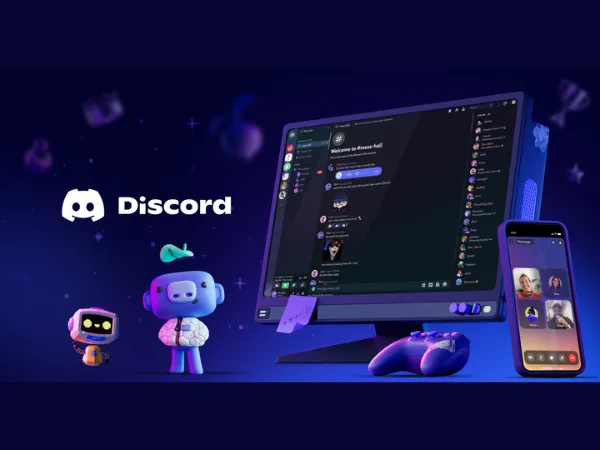
Some features of Discord
With the current technological development, there are quite a few chat box applications. However, Discord still attracts a lot of attention from users due to positive features such as:
- Cost savings: As mentioned above, users can use this application for free. With a free account on Discord, users can access many features that paid accounts on other applications do not offer.
- Beautiful, user-friendly interface: To optimize user experience, Discord’s developers created a comprehensive chat box system that allows users to socialize, discuss, and negotiate game strategies freely.
- Rich and diverse customization options: Users can customize certain functions such as user rank, chat frame color, etc.
Steps to install Discord
The installation process for Discord is not too difficult. Users simply need to follow these basic steps:
Step 1: First, access the “app stores” on your mobile device to search for and download the Discord application.
Step 2: After downloading, open the App and provide the necessary information to register a new user account.
Step 3: Once all the required details are filled out, click on “Create an Account”.
Step 4: The system will then ask you to verify your personal information by sending a code to your email address provided earlier.
Once verification is complete, the account registration is successful. You can then continue to use the features and utilities on the chat box system.
Steps to use Discord
Currently, Discord has many different functions. Each function has its own way of use. Below, Vietnam-ustrade.org will share some utilities available in the system like:
Access existing chat rooms
To join existing chat rooms created by other users, you need a registration address or a chat room code. If someone in the room shares a link containing the room code, you will see an image like below after clicking on the link. Your task is to click the Accept Invite button to join the group chat.
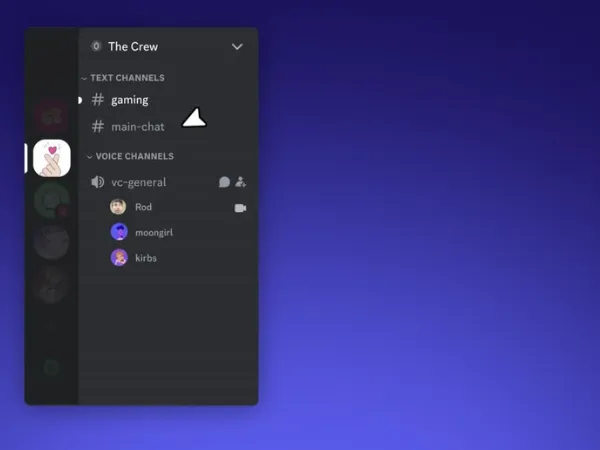
Set up a private server channel
To create a private chat box channel, simply click the “+” sign at the top right corner of the screen.
Here, you can create a private Server channel or join an existing one.
A server channel is a place where users can chat with each other easily on a specific topic or subject. For larger servers, users can create multiple topic-specific rooms for easy access.
Creating a new server channel is straightforward. Just fill in some information as shown below and click Create to make your own chat channel.
After creating, you’ll receive a link to share with others to join your channel.
At this step, you can also choose the lifespan of the chat link or server, which is configurable in the settings marked with a gear icon at the bottom right of the screen.
Finally, you can access your server channel with many utilities such as toggling and adjusting voice chat volume, or even game sound to hear team members’ conversations,…
Create a private chat bot
After creating your private server, if you want to use a chat box instead of voice communication, follow these steps:
Step 1: Login to “Discord Developer” to create a “New Application”.
Step 2: Each application will have its own chat box. After clicking create, name your chat box before pressing “Create”.
Step 3: Then, the system will show some configuration information for the chat box such as user permissions, image, etc. Once all information is completed, click “Authorize” to finish.
Conclusion
In summary, Discord is an effective communication and messaging application between two or more people or groups discussing a particular topic. Hopefully, this article from vietnam-ustrade.org will help you understand more about one of the “hot” applications among gamers.